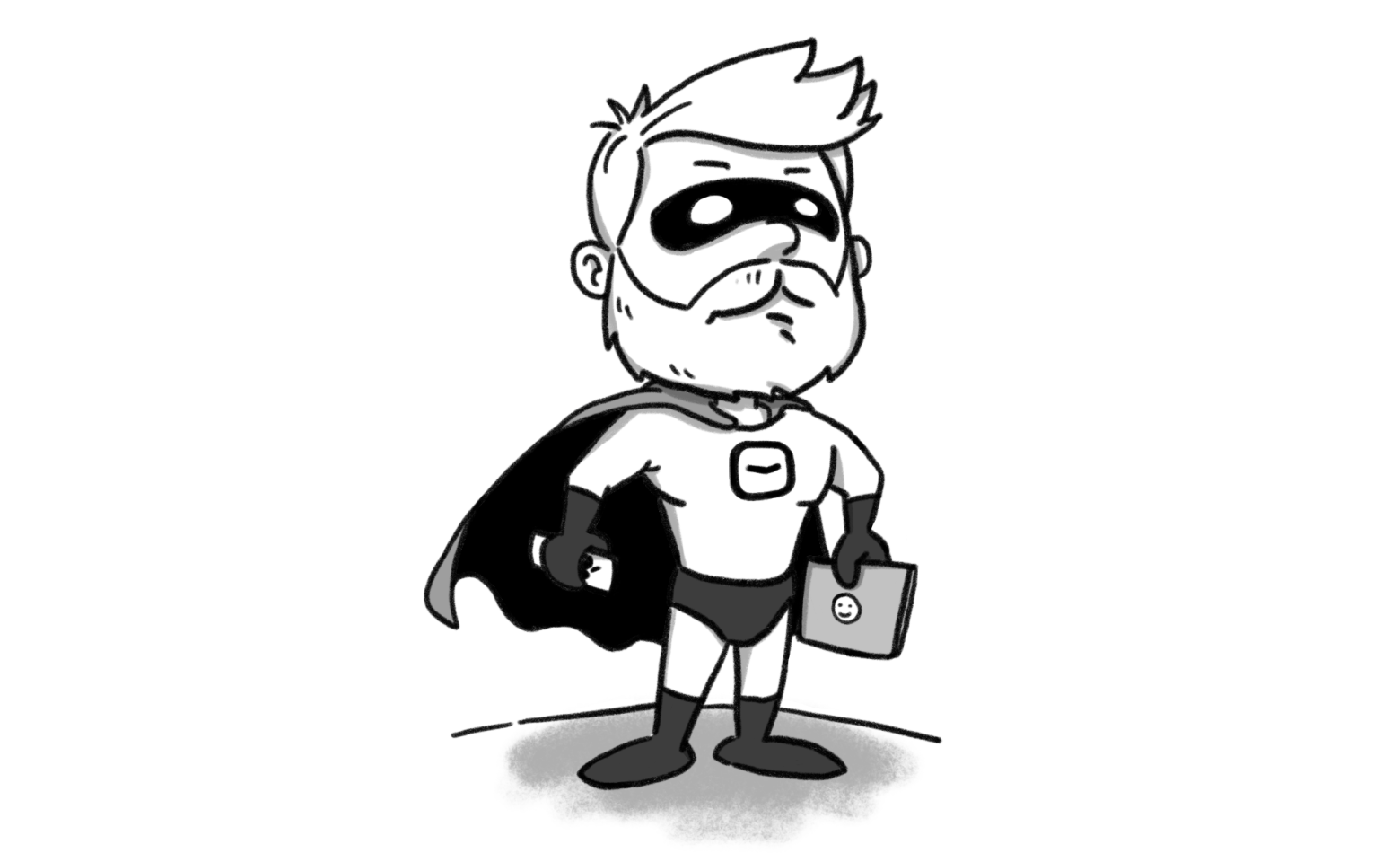Resource planning with Notion: practical examples
Balancing workloads, deadlines, and resources can be challenging for agencies and small businesses. Notion simplifies this with customizable resource planning. In this guide, we’ll show you how to set up efficient workflows, explore its pros and cons, and help you decide if it’s the right fit.
Tools like Notion or Hellotime can help in workforce resource planning; however, understanding how to use these tools integrated with your existing processes can be a game changer.
When we started our agency handling client projects, we explored various methods for resource and workload planning. Among our experiments, we invested significant time in adapting Notion to manage workforce allocation, project efforts, and overall team workload. This deep dive helped us understand the tool’s strengths and limitations in meeting these complex needs.
In this article, we’ll guide you through how to do resource planning with Notion, including step-by-step instructions for setting it up to visualize your company’s workload. Additionally, we’ll review the pros and cons of using Notion for resource planning, helping you determine if it’s the right fit for your team.
Here’s what we’ll cover:
- Why resource planning matters
- Getting started with resource planning in Notion
- Managing team workload with Notion
- Pros and cons using Notion for resource planning
- Alternatives to Notion for resource planning
Why resource planning matters
Before we dive in, let’s talk about why resource planning is so important for your business. It’s what keeps everything running smoothly—teams stay productive, workloads are balanced, and no one feels like they’re drowning in tasks. It also helps you avoid the classic pitfalls: people double-booked on projects, overlapping schedules, or piling too much work onto one person. And here’s the kicker—overloading someone can actually slow a project down, delaying its completion and, ultimately, your revenue. Poor planning doesn’t just risk chaos—it can cost you real money.
By visualizing projects—including their duration, the effort required to complete them, and the resources involved—you can identify when to ramp up commercial efforts to expand your project portfolio. At the same time, spotting excessive workloads early enables timely adjustments, such as reallocating resources between projects. This approach keeps workloads balanced, preventing team members from feeling overwhelmed, a leading cause of burnout.
Being able to see all your projects, their deadlines, and who’s working on what is crucial for hitting those deadlines you’ve promised to clients or partners. That’s why resource planning isn’t just a behind-the-scenes task—it’s a strategic powerhouse for making sure projects stay on track and goals are met.
Getting started with resource planning in Notion
Why use Notion for resource planning?
Many business owners turn to Notion for resource planning, often because it’s already part of their tool stack. Notion’s versatility makes it ideal for experimenting and customizing databases to meet specific needs. While it’s not a dedicated resource planning tool, Notion’s features, such as the timeline view and customizable properties, can provide valuable insights into workloads and project progress.
Let’s see how you can set up a project and team database in Notion and use its features to effectively visualize your team’s workload.
Here’s what we’re aiming to create in this guide:

Ready? Let’s break it down step by step to show you exactly how to set it up.
A little disclaimer
Setting up Notion for resource planning might take some manual effort and patience. If you’re looking for something quicker and more intuitive, you might want to check out Hellotime—the smarter way to schedule teams on a simple and easy to use, visual timeline.
Otherwise, here is the rest of the guide.
Create a project management database in Notion
To start resource planning with Notion, create a new workspace (if you don’t already have one) and add a database. We recommend creating the database on a new page for better organization. By default, the database will open as a table view, which you can use to add entries.
Each entry in the database represents an item you want to track. For resource planning, this typically means each row corresponds to a project. Notion allows you to define properties for each project, such as start and end dates, assigned team members, and project status.
If you’re already familiar with Notion, feel free to skip to the next section. For those who need a quick refresher, let’s take a moment to understand what an entry in a Notion table is and how we can add related information to each database entry.
When you create a database in Notion, you add a row for each item you want to track. In the context of resource planning, each row represents a project your team is working on or planning to work on. For each project, you can add properties, some of which are essential for using the timeline view, which we’ll discuss shortly.
Key steps for setting up the database
- Add start and end dates: These are essential for the timeline view. Add a property of type "Date" and include both the start and end dates for each project. This ensures the timeline populates correctly with the necessary data.
- Assign team members: Use the "Person" property if your Notion workspace includes your team members. Alternatively, create a multi-select property to manually add team members’ names.
- Define project status: Customize statuses to reflect your workflow. Notion provides default options like "Not Started," "In Progress," and "Done," but you can rename, add, or remove these statuses as needed.
Use these statuses to create a Kanban-style board view for tracking project progress visually.
By structuring your database with these properties, you’ll have a strong foundation for managing projects and using Notion effectively for resource planning.
Here’s how your database should look like at this point:

Using the timeline view for resource planning in Notion
After setting up your table using the steps outlined above, add a new view by selecting the timeline view to visualize project start and end dates. This view provides a clear overview of ongoing projects, and you can customize the time span to fit your needs, such as weeks, months, or quarters. Using the timeline View is an effective way to plan resources with Notion, offering a centralized visual representation of your projects and team allocation.
To get an overview of which projects each team member is working on, group the timeline by assignee using the property you created for assigning team members. Adjusting project durations in the timeline View is simple with the drag-and-drop feature, allowing for quick updates as schedules evolve.
To enhance functionality, consider using labels as additional properties within the database. Labels can indicate project statuses, such as “confirmed” or “tentative,” or include information about the requested effort or other relevant details. The timeline view settings menu allows you to customize your display by showing or hiding specific properties, giving you greater control over how you visualize and manage your resource planning.

Alternative: structuring your database around team members
Another way to organize your Notion database is by centering entries on team members rather than projects. In this setup, each row represents a team member, with associated projects listed as properties.
However, this approach has limitations. The timeline view becomes less effective because start and end dates are linked to team members instead of projects, making it harder to visualize project timelines.
Despite this, a team-member-focused database can be useful, in our opinion, for mapping skills, tracking responsibilities, and gaining an overview of resource allocation. It provides a snapshot of their skills, the projects they are working on, and other information primarily focused on the individuals rather than the projects.

Managing team workload with Notion
Managing team workloads effectively is essential to maintaining productivity and avoiding burnout. While Notion can help, it does come with limitations—especially if you need to track how much time team members should spend on a project in hours per day or week. Notion doesn’t easily handle this without significant manual adjustments.
Once you’ve set up your projects, defined durations, and assigned team members in your Notion database, it’s important to review workloads regularly. The timeline view can help ensure tasks are evenly distributed. You’ll also need to keep project data up to date, like adjusting durations or adding new tasks directly in the calendar.
Make the most of Notion’s flexibility by using properties you’ve added during setup. For example, custom labels or status indicators (like “Confirmed,” “Tentative,” or “On Hold”) can help you differentiate between active and potential workloads, giving you a clearer sense of team capacity.
That said, Notion isn’t specifically designed for workload management. Getting an overall view of your team’s tasks often requires significant customization. The timeline view is great for tracking project schedules, but it falls short when it comes to visualizing how work is distributed among team members.
To manage workloads better, consider creating multiple views in your database, each tailored to a specific need:
- Board view: Useful for organizing projects by status in a clear, Kanban-style layout.
- Timeline view: Best for tracking project timelines.
- Table view: Perfect for seeing detailed task properties.
By customizing and switching between these views, Notion can become a helpful tool for workload management—though it may take some extra effort to tailor it to your team’s needs.
Pros and cons using Notion for resource planning
As we’ve seen, setting up a resource planning process with Notion is not particularly complex, but it does require practice to use effectively. Once you’re familiar with the tool, creating and configuring the database becomes relatively straightforward. That said, Notion is not specifically designed for resource planning. It’s a broad-spectrum tool built for versatility, which makes it highly generic.
Businesses or agencies that need effective resource planning require tools that allow them to monitor key metrics, such as the number of active projects, resource utilization levels (ensuring workloads are balanced, avoiding both overuse and underutilization), and to visualize this information in the simplest and most accessible way possible.
We believe project planning should be efficient and not consume most of a project manager’s time. This perspective inspired us to create our own resource planning tool, Hellotime, designed to simplify daily planning and management.
Pros of using Notion for resource planning
Using Notion for resource planning has some benefits:
- Cost efficiency: If you’re already using and paying for Notion for other purposes—such as sharing wikis, managing internal resources, or handling task management—you can easily add a database to monitor your team’s workload without incurring additional costs.
- Timeline view: The timeline feature makes it easy to get an overview of ongoing projects and their progress.
- Possible integration with project management databases: Another advantage is the ability to link the resource planning database with a separate database used for managing the tasks of individual projects. This integration bridges resource planning and project management, offering a more cohesive way to oversee both workloads and task execution, but needs to be built with some workarounds.
Cons of using Notion for resource planning
Despite these advantages, there are several downsides to using Notion for resource planning:
- Complexity for team members: Notion’s customization options can be powerful, but they often come with a steep learning curve. In our experience, a common issue is that the person who sets up the database ends up being the only one who fully understands or uses the custom views they create. This can leave team members feeling disconnected or frustrated, as they struggle to navigate or make sense of the setup. For a tool to truly work, everyone on the team needs clear visibility into their assigned projects—it’s key to fostering motivation and a sense of involvement. Unfortunately, Notion’s complexity can sometimes get in the way of that.
- Limited workload insights: Notion lacks features that allow for tracking critical workload details. For example, while you can assign a project to a team member in the database, it’s not possible to specify how much of their time is allocated to that project. In real-world agency or business settings, team members rarely work 100% of their time on a single project. Instead, they often split their availability across multiple projects, allocating portions of their day or week. A proper resource planning tool should allow you to indicate and visualize these allocations clearly.
- Manual workarounds: In Notion, the only way to manage these details is by adding custom properties or manually writing notes within the project cards. This can quickly become cumbersome and impractical.
While Notion offers advantages like cost efficiency and flexibility, it falls short as a dedicated resource planning tool. Its generic design requires significant customization and doesn’t fully address the critical needs of resource management, such as tracking partial allocations of time.
Alternatives to Notion for resource planning
While Notion can be customized for resource planning, it’s not always the easiest or most effective option. If you’re looking for alternatives, here are two choices:
Resource planning with Google Sheets
Google Sheets is a flexible and accessible tool that many teams use for resource and workload planning. With its simple setup, you can list projects, assign tasks, and track deadlines all in one place. By using features like the Timeline View, it’s even possible to visualize project schedules and team workload over time. However, Google Sheets does come with limitations. As projects grow more complex, managing large amounts of data and ensuring accuracy can become cumbersome. Updates need to be done manually, and it lacks the interactive features of dedicated resource planning tools. To learn more, check out our detailed guide on how to do Workload Planning Using Google Sheets vs. Alternatives.
Hellotime
If you’re looking for a tool built specifically for resource and workload planning, Hellotime offers a practical and efficient alternative. Unlike Notion and Google Sheets, which often require heavy customization or manual effort, Hellotime is designed to simplify planning while providing features tailored to your team’s needs.
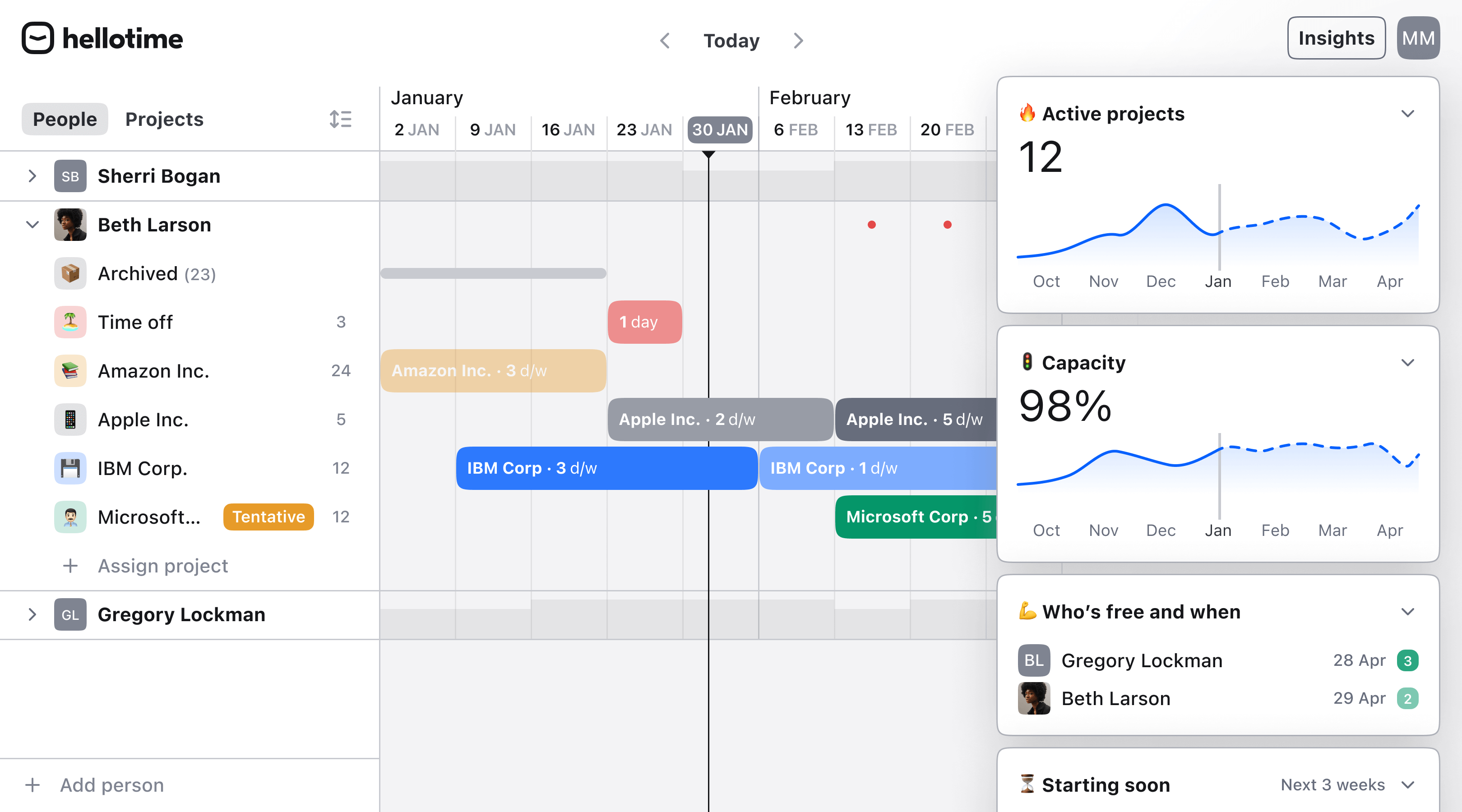
Here’s how Hellotime can help:
Built for resource and workload planning
Hellotime is purpose-built to handle the challenges of scheduling team members, balancing workloads, and managing deadlines. It allows you to allocate resources effectively, helping prevent burnout or idle time without needing complex configurations.
Simple, visual interface
Hellotime provides a clear, visual timeline that displays who’s working on what and when. This intuitive design makes it easy to adjust plans, identify imbalances, and ensure everyone stays informed—no extra explanations or training required.
We’re crafting Hellotime to prioritize simplicity and speed, making resource planning as effortless as possible. If you’re curious about our approach, check out our article on how we’re designing Hellotime for simplicity and speed.
Saves time and reduces errors
Unlike Google Sheets, where every update is manual, Hellotime allows for quick edits and real-time updates. Reassigning schedules or making adjustments is fast and intuitive, keeping your plans accurate and saving you valuable time.
Clear communication for the whole team
Hellotime is designed to be accessible to everyone on your team. Instead of relying on complicated setups that only the creator can understand, Hellotime ensures that everyone has a clear view of their schedules and responsibilities. This transparency enhances collaboration and accountability.
Flexible for teams of all sizes
Whether you’re a small agency or a growing business, Hellotime adapts to your needs. It works well for simple setups but can also handle more complex team structures and project requirements as you scale.
Focused on planning, not clutter
Hellotime avoids unnecessary features like billing or time tracking, focusing solely on what matters: managing resources and workloads. This means you can start planning quickly without getting bogged down by irrelevant tools.
Why choose Hellotime?
While Notion and Google Sheets can be adapted for resource planning, they are not designed with this purpose in mind. Notion often requires time-consuming customization that’s hard for others to follow, and Google Sheets becomes unwieldy as projects grow more complex. Hellotime offers a straightforward solution, tailored specifically for resource planning, to make the process easier for everyone.
Try Hellotime for free
If you’re ready to simplify your resource planning, try Hellotime for free and see how it can help streamline your workflow. It’s an easy way to bring clarity and efficiency to your team’s planning process.