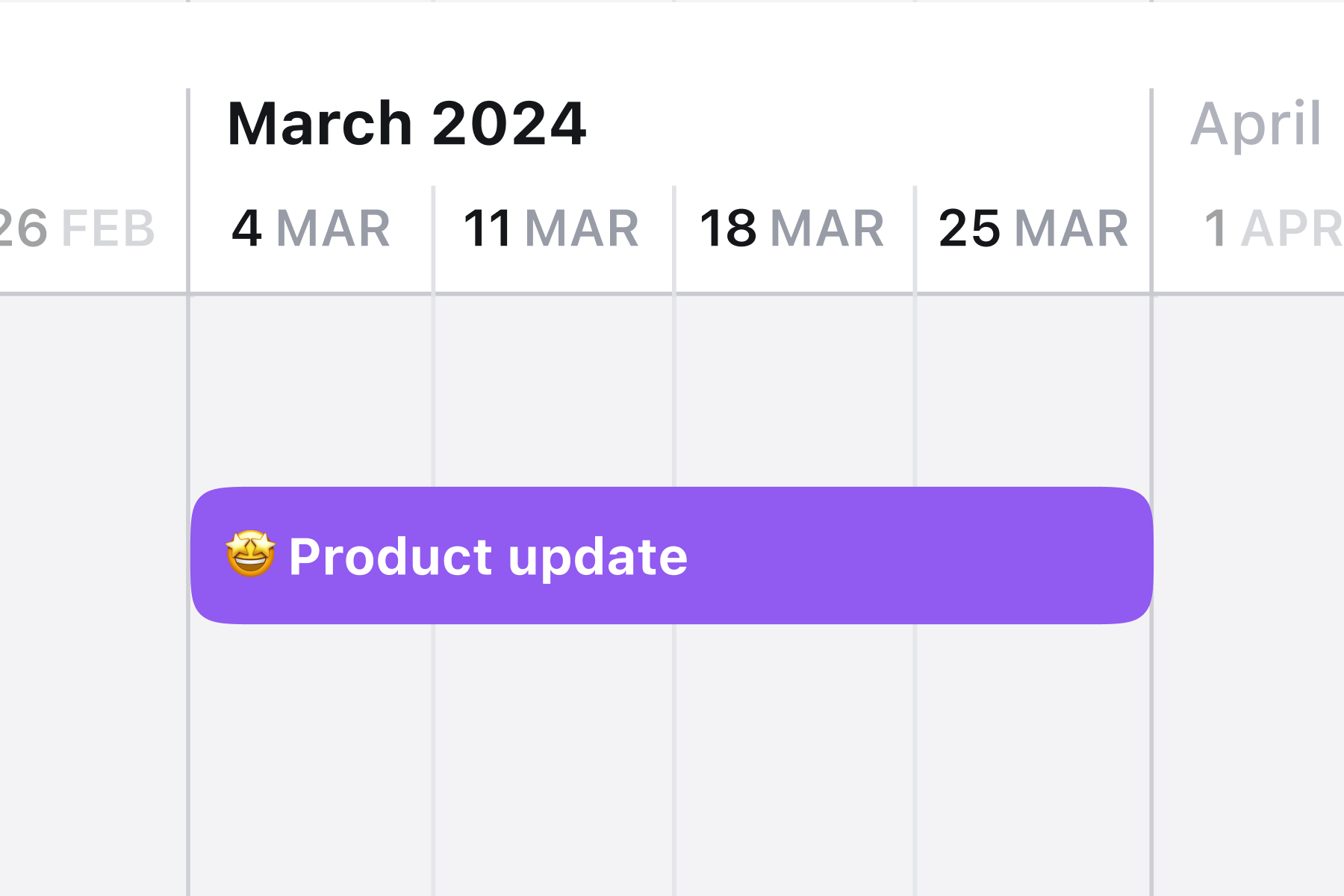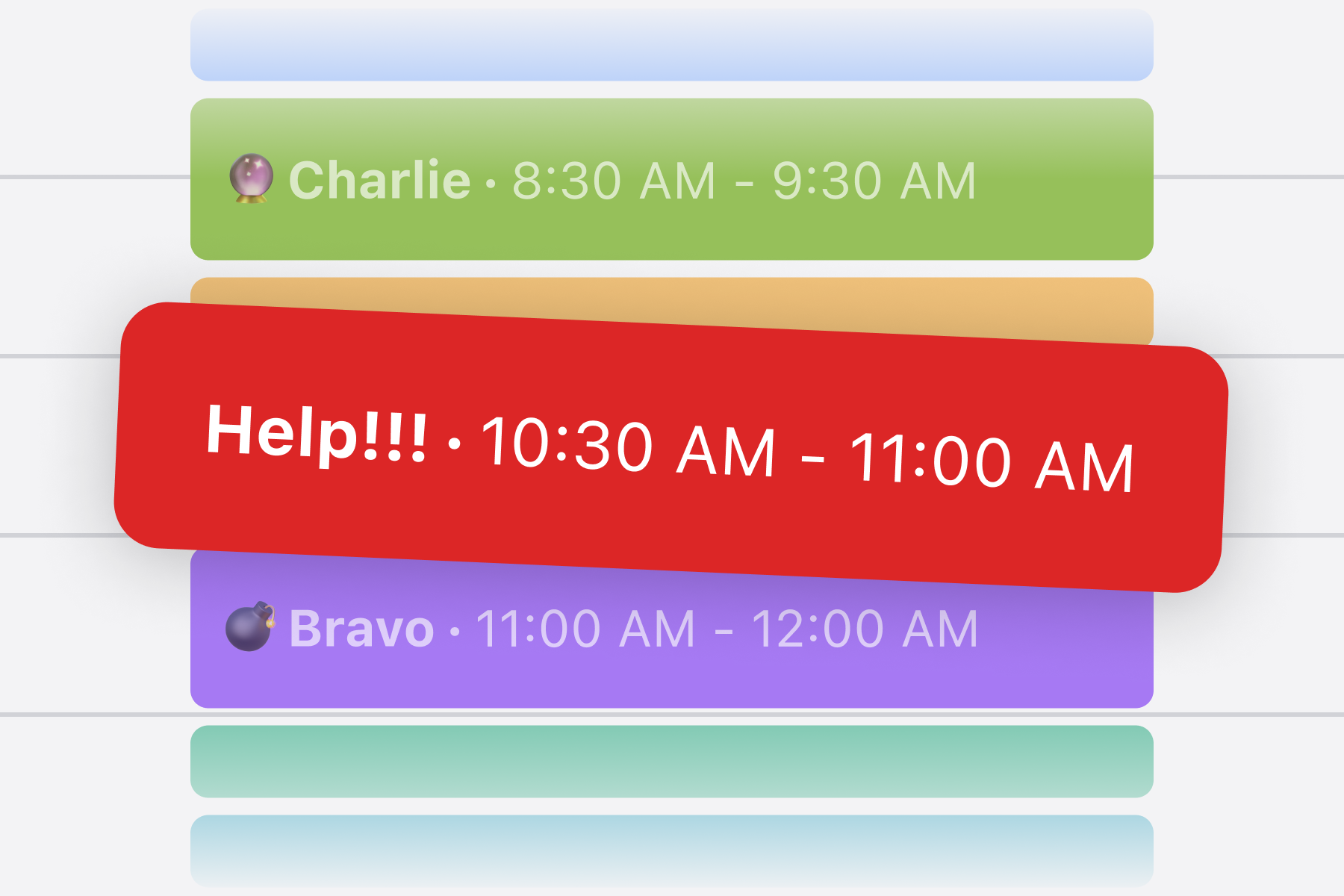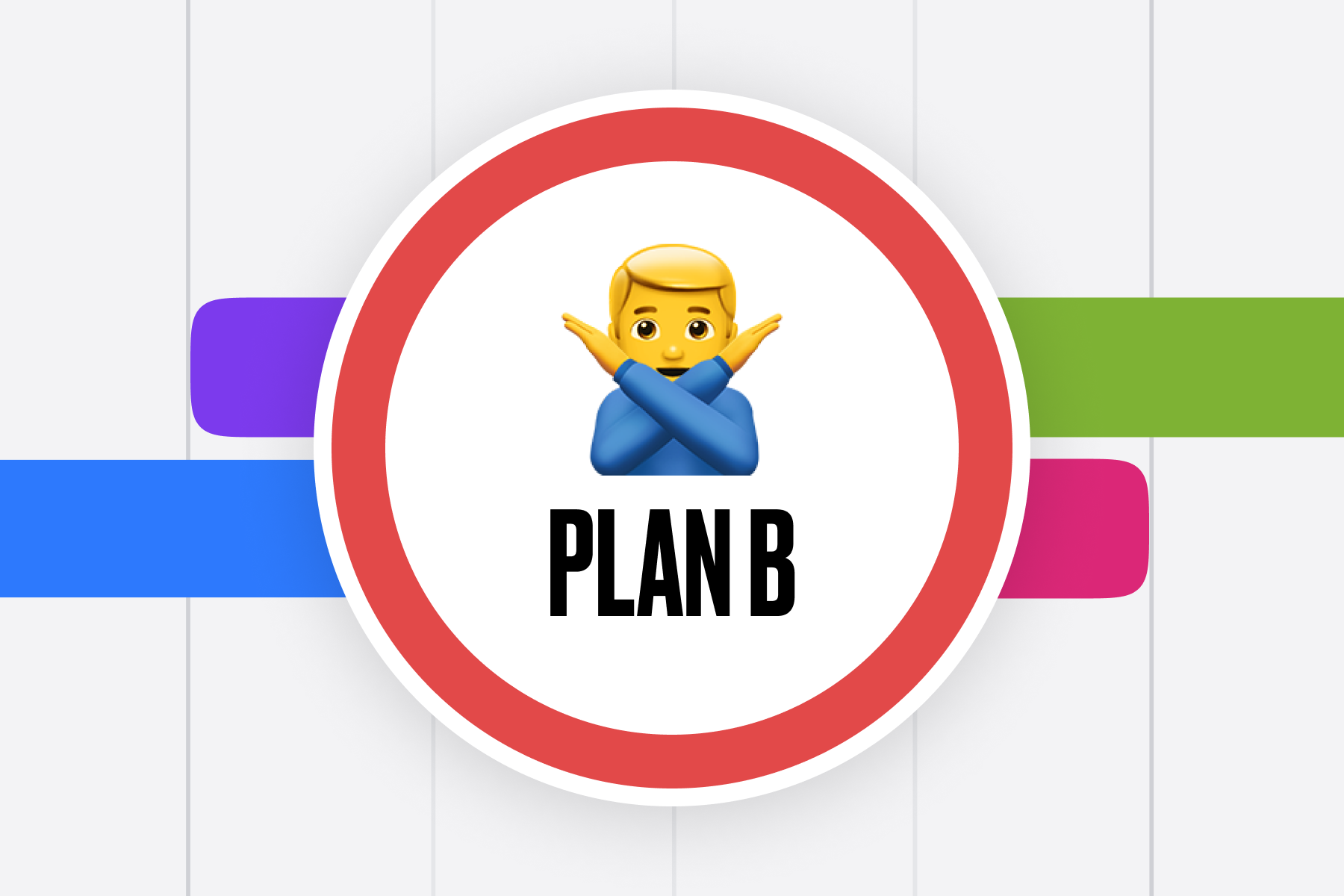Workload planning using Google Sheets vs. Alternatives
Sergio Panagia · Apr 09, 2024

Failing to plan workloads can lead to either burnout or underutilization. There are nearly infinite tools out there. However, choosing the appropriate one is hard: Google Sheets, your current project management software, or a dedicated resource planning software? In this article, we share our insights on selecting the most suitable tool for the job, based on our experience of planning projects in teams for more than 10 years.
Dealing with several projects at once, each with different deadlines and needs, can be hard. But picking the right tools can make this easier. From simple Google Sheets to more complex project and resource management tools, each has its benefits. This article explores these options, highlighting how they help manage team workloads.
Let’s begin!
- What is workload planning?
- Signals showing you need to take care of workload planning
- Workload planning using Google Sheets
- Workload planning using project management tools
- Workload planning using a resource planning software
What is workload planning?
Team workload planning is the careful distribution of tasks and projects among team members, taking into account their abilities, skills, and the project’s deadlines. It aims to make sure work is evenly spread out, avoiding burnout and boosting productivity. Successful workload planning is key to hitting deadlines, keeping up quality, and fostering a positive work environment.
Signals showing you need to take care of workload planning
Effective team workload planning is crucial for the success of any project, especially in environments where resources are limited and each team member’s role is pivotal. Knowing when to adjust your team workload planning strategy is essential for maintaining productivity, meeting deadlines, and ensuring the high quality of work. Here, we’ll identify key indicators that signal a need for revisiting your team workload planning approach to create a more efficient and happier workplace.
Signs of team burnout: Burnout is a serious issue and can be a clear indicator that your team workload planning needs revising. Symptoms include decrease in productivity and a shift in team morale. It’s important to address these issues promptly to maintain a healthy work environment.
Uneven work distribution: When workload is unevenly distributed, it can lead to some team members being overwhelmed while others are underutilized. This imbalance not only affects individual well-being but can also lead to inefficiencies and tensions within the team.
Decline in work quality: If you notice a drop in the quality of work being produced, it might be time to reassess your team workload planning. Overburdened team members are less likely to produce their best work, which can impact client satisfaction and your agency’s reputation.
Missed deadlines: Consistently missing deadlines is a red flag that your team workload planning might not be as effective as it could be. This usually means that tasks and responsibilities aren’t being allocated in the most efficient way, leading to delays and project bottlenecks.
If you feel the need to find a better way to plan your team’s workload, this guide will walk you through various options: using spreadsheets or Google Sheets, leveraging your existing project management tool, or opting for specialized resource planning software.
Workload planning using Google Sheets
Google Sheets stands as a popular choice for many small to medium teams due to its accessibility and flexibility. It’s a tool that most are familiar with, making it a comfortable starting point for workload planning.
Simple setup
The simple way to plan your team’s workload with Google Sheets begins by listing all your projects. This method is straightforward and well-suited for very small teams. You create a spreadsheet that encompasses all the projects you’re working on or planning to start. For each project, you note the crucial details: who’s responsible for what, deadlines, and any other important information everyone should be aware of.

Here’s how you do it: First, you write down the name of each project in one column. Next to that, you add columns for the names of team members working on each project, what their job is, and the deadline for each project. You can also add a section for updates or any special notes about the project. This way, everyone on the team can see what they need to do and by when, plus stay updated on any changes or progress.
One of the best things about using Google Sheets like this is how easy it is to make changes. If you need to move deadlines around or switch tasks between team members, you can just update the sheet. Everyone can see these changes right away, which makes it easy to stay on the same page.
Using a Google Sheet for workload planning also helps the team work better together. When everyone can see not only their projects but also what others are working on, it’s easier to help each other out. For example, if someone sees that a teammate has too much on their plate, they might offer to take over some tasks to even things out.
But keep in mind, while this method is great for getting started and works well for smaller teams, it might not be enough as your team grows or your projects get more complicated. At some point, you might need to look into more advanced tools designed for managing projects or planning resources to keep everything running smoothly.
Creating a timeline in Google Sheets
Using a timeline to keep track of what your team is working on transforms the way you manage workloads into something more engaging and visually clear. Imagine it like having a detailed calendar that not only tells you the deadlines but also shows who’s responsible for each piece of the project. This approach lets you see how tasks and responsibilities are distributed over time, making it easier to balance workloads effectively.

To get this set up, you’ll start by creating a timeline in Google Sheets. Here’s how it works: each team member and their assigned projects are given their own row on the timeline. For each project and person, you’ll mark the start and end dates. Then, you create a timeline using the columns. The granularity of one week is fine, but you can also use monthly if you want to stay more high-level. Then, for each project and person, you plot the duration of these projects across the timeline.
What’s great about organizing it this way is the clarity it brings. At a glance, you can see how work is allocated over time. This visual representation is good for high-level planning purposes. For instance, if you notice that a team member is scheduled to juggle multiple projects simultaneously, it might indicate they’re heading towards a workload that’s too intense. On the flip side, you might spot periods where certain team members have little to no activities assigned, highlighting opportunities to redistribute work more evenly.
Creating a timeline like this in Google Sheets also allows for easy updates. As projects evolve, which they often do, you can quickly adjust the timeline. New activities can be added, and the duration of existing ones can be extended or shortened. This flexibility ensures that your workload planning remains accurate and up-to-date, reflecting the real-time status of your projects and team capacity.
This method of using a timeline for workload management is especially beneficial for teams with multiple ongoing projects. It offers a dynamic and comprehensive view of who is doing what and when, making it easier to manage resources efficiently. By visually mapping out assignments over time, you ensure that work is balanced, deadlines are met, and team members are neither overworked nor idle. However, as projects and teams grow in complexity, the limitations of Google Sheets might prompt a shift to more sophisticated project management tools designed to handle detailed resource planning and workload management.
Using Google Sheet new Timeline View
Google Sheets has introduced a new feature that enhances the way we visualize and manage timelines: the Timeline View. This addition to Google Sheets is designed to improve how we manage team workload, offering a more organized and visually appealing approach to timeline management.

The Timeline View in Google Sheets organizes your data into a compact, easy-to-understand visual format. To use this feature, you simply select your data and choose the Timeline chart option. The tool then transforms your selected data into a structured timeline. Each item on your timeline is represented by a bar, with (optionally) different colors to distinguish between various projects, making it immediately clear how your projects are distributed over time.
This view is particularly useful for tracking the duration of projects, understanding how different tasks overlap, and identifying key delivery dates. By converting your project data into a timeline, it becomes much easier to grasp the team workload status, see which phases of projects coincide, and spot any potential bottlenecks or periods of downtime.
However, as of the time of writing, it’s important to note a limitation in the Timeline View feature in Google Sheets: the lack of a real timeline interactivity (i.e. drag-and-drop functionality). This means that while the Timeline View provides a good static overview of your projects and their timelines, making adjustments to this view is not as intuitive as it could be. If you need to change the duration of a project or shift its start and end dates, you have to manually adjust the data in your spreadsheet rather than simply dragging the bars within the timeline itself.
This limitation means that while the Timeline View is excellent for creating a snapshot of your team’s workload and project timelines, it may not be the best tool for dynamic planning where tasks and timelines need frequent updates. You’ll find yourself going back to the spreadsheet to make edits, which can be time-consuming and somewhat defeats the purpose of a quick, visual editing feature.
Google Sheets’ new Timeline View is a valuable tool for anyone looking to create a clear, visual representation of project timelines and team workload. It’s particularly suited for situations where a static overview is sufficient, or when you’re preparing a timeline for a presentation where changes are not expected to be made on the fly. However, for those requiring more interactive and frequently updated timelines, the current version of the Timeline View might fall short due to the absence of drag-and-drop editing capabilities.
Pros and cons of using Google Sheets for workload planning
Using Google Sheets for planning how your team works on projects has its upsides and downsides. It’s a tool many are already familiar with, making it a comfortable choice for tracking who is doing what and when. Here’s a closer look at the good and the bad of using Google Sheets for team workload planning.
Pros:
- Easy to start: Most people know how to use Google Sheets, so you don’t need to spend time learning a new tool. You can quickly set up your workload plan and get going.
- No extra cost: If you’re already using Google Workspace, Google Sheets won’t cost you extra. This makes it a budget-friendly option for small agencies or teams.
- Flexible: Google Sheets is very adaptable. You can set it up in many ways to fit exactly what your team needs, whether it’s a simple list of tasks or a more complex timeline.
- Collaboration: Your team can work on the sheet at the same time. This means everyone can update their progress as they go, keeping everything current.
Cons:
- Manual updates: One of the biggest downsides is that you have to update everything by hand. As projects change or deadlines move, you or your team will need to make those changes in the sheet.
- Can get cluttered: When your projects or team grows, your Google Sheet can become hard to manage. Too much information in one place can make it difficult to quickly see who’s doing what and when.
- No drag-and-drop for Timeline View: At the time of writing, Google Sheets’ timeline view doesn’t let you drag and drop items to quickly adjust deadlines or reassign tasks. This means making changes can be slow and a bit frustrating.
- Error-prone: As with any manual process, entering data into Google Sheets can lead to mistakes. Typos, incorrect data entries, or oversight can easily occur, affecting the accuracy of your workload planning.
- Doesn’t scale well: As the number of projects and team members grows, Google Sheets can struggle to keep up. The tool isn’t designed to handle large scales efficiently, making it challenging to maintain an organized and effective planning system for bigger teams or more complex projects.
Opinion: our experience using Google Sheets
We used Google Sheets to manage the workload planning of our agency for the first few years. Initially, we were quite pleased with its simplicity and accessibility. However, as our team expanded, we encountered significant challenges. Our multi-year sheet became increasingly laggy and difficult to navigate. With two distinct teams one of designers and one of developers the view was very cluttered, prompting us to split our workload planning into two separate sheets. Managing two files and frequently switching between them to coordinate project allocations turned into a logistical nightmare.
When our team grew to 9-10 people, the limitations of Google Sheets became too glaring to ignore. It was no longer a sustainable solution for our needs. The tool that had once seemed so accommodating was now hindering our ability to manage projects and team workloads effectively. This experience led us to seek out alternatives that could better handle the complexity and scale of our growing agency.
Wile Google Sheets can be an excellent tool for small teams with straightforward projects, its limitations become apparent as your agency grows. Our journey with Google Sheets highlights the need for a more robust system when managing larger teams and more complex projects.
Workload planning using project management tools
Moving from the straightforward environment of Google Sheets to a generic project management tool is often seen as an upgrade due to the richer set of features tailored specifically for managing projects. These tools are designed from the ground up to support the complexities of project management, offering functionalities far beyond the basic task lists and timelines that Google Sheets can provide. Features like detailed task assignments, progress tracking, collaboration, and integration with other productivity tools are standard, aimed at streamlining the management of projects and enhancing team coordination.
However, despite the apparent advantages, it's important to recognize that generic project management tools have their own set of limitations, particularly when it comes to needs like workload planning, unlike specialized resource planning software. While these tools excel in organizing tasks and facilitating communication, they are not always optimized for the nuanced demands of managing team workloads.
One key limitation is that these tools, while excellent for tracking project progress and individual tasks, often lack dedicated features for analyzing and adjusting team members’ workload. They may not provide clear visibility into how work is distributed across the team, making it difficult to identify overloads or underutilized resources. Additionally, while some tools offer insights into project timelines and deadlines, they might not have the capacity for detailed resource planning or forecasting future workload scenarios, which are critical for effective workload management.
This gap means that agencies looking for a tool that can handle both project management and specific workload planning might find generic project management tools lacking. While they offer a significant upgrade from Google Sheets in terms of project management capabilities, the absence of features dedicated to workload planning could lead to challenges in ensuring that work is evenly and efficiently distributed among team members.
In the next sections, we’ll delve deeper into how these tools perform in a workload planning context, examining their strengths and exploring the workarounds that might be necessary to address their limitations. This will provide a comprehensive view of how generic project management tools can fit into an agency’s toolkit, acknowledging their contributions to project management while highlighting the need for additional strategies or tools to manage team workloads effectively.
Planning using Trello
Trello, a popular project management tool, is built on the concept of Kanban, a methodology designed to enable efficient workflow management through the use of columns that represent different stages of work. Its versatile board-and-card system allows it to be used for nearly everything, from personal to-do lists to comprehensive project management for teams.

To adapt Trello for workload planning, you can utilize its cards to represent individual projects and assign each card to a team member. This visual approach allows you to create columns for various project stages, such as Tentative, To Start, In Progress, and Completed, offering a clear overview of where each project stands. Trello’s date field feature can be leveraged to track the duration of a project assigned to a person, helping manage timelines and ensure projects stay on track.
The primary advantage of using Trello for workload planning lies in its simplicity. Its intuitive interface and drag-and-drop functionality make it easy to set up and adjust as projects move through different stages. Additionally, for teams already using Trello for project management, integrating workload planning into the same tool can streamline processes and reduce the need to switch between different applications.
However, there are limitations to using Trello for complex workload planning. One significant drawback is its challenge in tracking projects that involve multiple people with different schedules. Trello’s card-based system is perfect for simple assignments but falls short when it comes to managing more intricate details of team collaboration, such as overlapping schedules, varying hours of commitment from team members, and specific resource allocation across different project stages.
In essence, while Trello offers a straightforward and user-friendly platform for basic workload planning, its capabilities may not fully meet the demands of more complex project management scenarios. Teams might find themselves needing additional tools or workarounds to address the nuances of managing a diverse and dynamic workload effectively.
Planning using Asana
Asana is a comprehensive project management tool designed to facilitate team collaboration and work management across a variety of projects. It’s structured to help teams coordinate tasks, track progress, and reach their goals more efficiently. With features that support everything from setting tasks and deadlines to sharing feedback and files, Asana provides a centralized space for teams to stay aligned and organized.
One of the key features of Asana is its workload planning capability. This feature is built to help managers and team leaders visualize each team member’s tasks and responsibilities, ensuring that work is evenly distributed and that no one is overwhelmed. Through the use of Asana’s workload view, leaders can easily adjust and rebalance tasks as needed, based on real-time insights into each team member’s capacity and ongoing projects.
While Asana’s workload planning feature offers a dynamic way to manage short-term tasks and immediate project needs, it has its limitations, especially when it comes to longer-term project planning. The focus on individual tasks rather than overall project allocation means that Asana excels in the day-to-day management of work but may not provide the full picture for months-long projects or complex timelines that require a broader overview.
This task-oriented approach makes Asana a good tool for short-term planning and ensuring daily or weekly tasks are balanced across the team. However, for teams looking to understand and plan their workload over longer periods, the tool might fall short. Without a clear way to see how entire projects—not just individual tasks—allocate resources over time, it can be challenging to use Asana for strategic planning or to get a comprehensive view of the team’s capacity and commitments in the months ahead.
In summary, Asana’s workload planning is a powerful feature for managing the immediate and short-term allocation of tasks within a team, offering valuable insights into team members’ current capacities. However, for those needing to plan and visualize work on a larger scale, across more extended periods, Asana’s focus on tasks rather than project-wide resource allocation may require complementing with other tools or methods to capture the complete workload landscape.
Planning using Notion
Notion is a tool that helps teams and individuals organize work, ideas, and projects all in one place. It combines notes, tasks, databases, and wikis, making it a flexible platform for various tasks like managing daily activities or building a large collection of information.
When planning how much work each team member has, Notion offers a timeline feature. This tool lets users put tasks and projects on a visual timeline, showing clearly when things need to happen. It’s helpful for seeing when projects start and end and how tasks are connected over time.

A plus of using Notion for planning workloads is that it’s easy to use for those who already know the platform. Because Notion lets you manage tasks and keep all your project information in one place, it can be convenient for teams to plan their work there. The timeline is also easy to change and update, which helps keep plans flexible.
However, there are some downsides. Notion’s timeline is meant to be a general tool and not specifically for planning how much work each person should have. Teams might find it lacks certain features, like being able to specify how much effort a task requires from a team member.
Also, making the timeline fit your specific needs for planning workloads can take a lot of effort. Even with the ability to change how it looks and works, getting Notion’s timeline to effectively manage a team’s work can be difficult and time-consuming. Notion doesn’t have specialized tools for detailed planning, such as managing how many hours a team member has available or planning for a project’s resource needs.
While Notion is great for keeping everything organized and working together, its timeline tool might not be the best for detailed planning of team workloads. Teams could find it challenging to use Notion for this purpose without a lot of adjustments, and even then, it might not cover all their planning needs.
Pros and cons of using project management tools
Project management tools like Trello, Asana, and Notion have become essential for teams looking to organize their workloads, collaborate on tasks, and track project progress. Each tool offers unique features designed to help with various aspects of project management. However, they also come with their own set of limitations, especially when it comes to detailed workload planning. Here’s a summary of the pros and cons of using these tools.
Pros:
- Familiarity: Trello, Asana, and Notion are known for their user-friendly interfaces. They are easy to set up and get started with, especially if you or your team are already familiar with the platform.
- Flexibility: These tools offer a flexible approach to project management. You can customize boards, tasks, and timelines to fit the specific needs of your project or team.
- Collaboration: They enhance teamwork by providing a central place for all project-related communication, files, and tasks. This makes it easier for everyone to stay updated and contribute.
- Integration: Trello, Asana, and Notion can integrate with a wide range of other tools and apps, streamlining your workflow and reducing the need to switch between different applications.
Cons:
- Focused on tasks, not workload: While these tools are great for managing tasks and projects, they often lack features specifically designed for workload planning. This can make it challenging to get a clear view of each team member’s capacity or to balance the workload evenly.
- Customization can be time-consuming: Although flexible, customizing these tools to fit your exact workload planning needs can require significant effort and time, and may not always be entirely successful.
- Limited visibility for long-term planning: Tools like Trello and Notion are excellent for short-term task management, but they may not provide the comprehensive view needed for long-term planning across several months or for projects with complex timelines.
- Not designed for detailed workload management: Asana offers a feature for workload planning, but it focuses more on tasks rather than the overall allocation of projects. This can limit its usefulness for seeing the bigger picture or for planning work over longer periods.
Opinion: our experience using a project management tool
When we found out Google Sheets couldn’t handle our growing work anymore, we decided to try different tools to manage our team’s tasks. We tested out Trello and Notion, hoping one of them would be the right fit.
Trello looked promising because it lets you see everyone’s tasks on boards, which we thought might help us stay organized. Notion seemed like it could be even better because it lets you do a lot of different things all in one place, like writing notes and planning projects together.
However, even with these tools, things didn’t quite work out as we hoped. It felt like we were trying to force things to work in a way they weren’t meant to. This is like trying to fit a square block into a round hole – it just doesn’t fit right no matter how you turn it.
With Trello, we liked how simple and visual it was, but it didn’t give us enough detail for managing everyone’s workload when things got busy. Notion had more options and let us keep everything in one spot, but again, when it came to planning out our work in detail, especially for the long term, it fell short.
We learned a lot from trying these tools. While they might be great for smaller teams or less complicated projects, they didn’t fully meet our needs. We felt like we had to change how we worked to fit the tools, not the other way around. So, we didn’t stick with using them for our main planning.
In short, our experience taught us that it’s really important to pick the tool that matches what your team needs. For us, Trello and Notion had some good points, but they weren’t the perfect match for planning all our work. This showed us we needed a tool that could handle more detailed planning and grow with us as our work got bigger.
Planning using a resource planning software
When it comes to organizing how much work each team member has, both Google Sheets and generic project management tools can fall short. That’s where resource planning tools come into play. These tools are designed specifically to solve the problems you might run into with other methods. They have special features for scheduling who does what and when, making sure everyone’s workload is just right.
What is resource planning software?
Resource planning software is a type of program that helps teams figure out the details of their work. It answers questions like who will work on which project, how long it will take, and what portion of their time they will spend on it. This means you can plan out your team’s work in a way that makes sure projects are done on time and nobody is too busy or sitting around with not enough to do.
Planning using Hellotime
Here, we’re talking about Hellotime, which is a resource planning app we created ourselves. We designed Hellotime because we saw how hard it could be to keep track of everyone’s workload and make sure all our projects were on track.
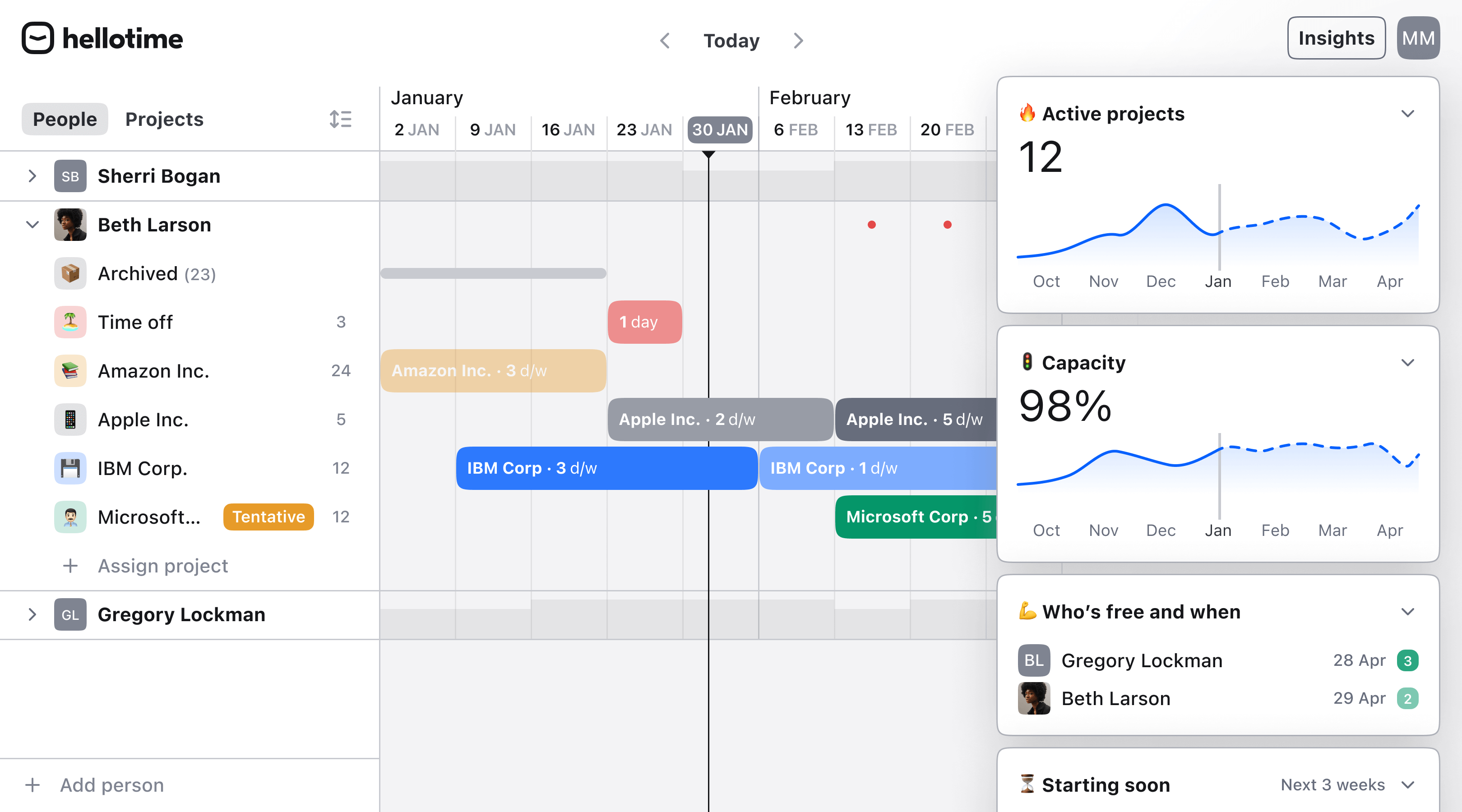
Hellotime is more than just a tool to see who is working on what; it’s designed to help teams like ours manage everything more smoothly. Here’s what Hellotime can do:
Here’s a closer look at what makes Hellotime special:
- Made for resource planning: Hellotime is designed to make it easy for you to allocate activities and projects to team members based on their availability. This focus ensures that everyone has a workload that fits their capacity, preventing burnout and underutilization.
- Visual workload management: With Hellotime, you can see at a glance how work is distributed across your team. Its visual interface shows who is working on what and when, making it simple to identify when adjustments are needed. This means you can quickly rebalance activities to ensure deadlines are met without overloading anyone.
- Simple yet powerful: By not cluttering the app with features that aren’t essential for resource planning, Hellotime remains user-friendly and easy to adopt. Small to medium-sized teams can get started without a steep learning curve, focusing on what’s important: managing workloads and keeping projects on track.
- Adaptable to your team’s needs: Hellotime understands that each team has its own way of working. Its flexible design allows you to tailor the tool to fit your specific project management and workload planning processes, rather than forcing you to adapt to a predetermined way of working.
Hellotime is our answer to the complexities of workload management for small to medium-sized teams. We built it because we saw the need for a tool that gets straight to the point of resource planning without the distraction of unrelated features. Its focused approach means you spend less time managing the tool and more time focusing on the work that matters. If your team is feeling the strain of juggling multiple projects with no clear way to manage who should be doing what and when, Hellotime could be the solution you’ve been looking for.
Opinion: choosing a resource planning app for workload planning
In today’s market, there are many excellent resource planning apps available. In our experience, the decision to choose one over another often boils down to the size of your company and the specific type of work you need to manage. Being part of a creative and tech team, we frequently found that most resource planning software felt too bulky for our requirements. They came packed with features that, while potentially useful to others, didn’t align with our more focused needs.
Driven by this realization, we decided to create Hellotime. Our goal was to strip down to the essentials, providing the key features necessary for managing people and project scheduling effectively, without the clutter of additional functionalities like billing or time tracking. Our priority was to hone in on what teams like ours truly needed and to ensure that using the tool felt intuitive and straightforward.
The philosophy behind Hellotime centers on delivering an outstanding user experience. We believe that a resource planning tool should be easy to use, featuring a modern design that appeals to the aesthetic and functional sensibilities of small to medium-sized creative studios and agencies. Hellotime embodies this vision, offering a streamlined approach to resource planning that emphasizes simplicity and efficiency.
We built Hellotime with the understanding that not every team needs an all-encompassing solution. Instead, we focused on what’s absolutely crucial for effective resource management: clear visibility of project timelines and workload distribution, easy-to-use scheduling tools, and a modern, user-friendly interface. This focus has made Hellotime a great option for small to medium-sized teams in the creative and tech industries, who require a tool that aligns with their specific workflows and doesn’t bog them down with unnecessary features.
In summary, choosing the right resource planning app comes down to understanding your team’s unique needs and working style. For us, and perhaps for many other creative studios and agencies of a similar size, Hellotime offers the simplicity, design, and focus needed to manage our projects and people efficiently, making it a standout choice in a crowded marketplace.
If you want to try Hellotime, join our waitlist. We’d be thrilled to welcome you on board.